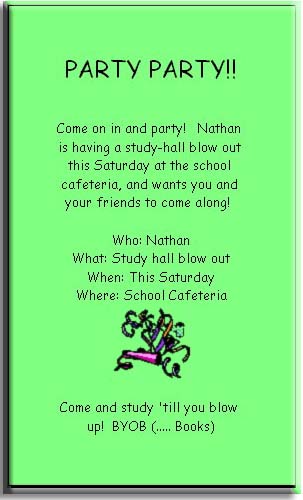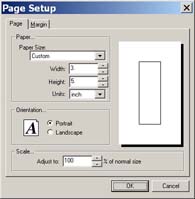
The first step is to open a new document, and resize the page to a specific custom size.
Click on File and select Page setup. The following dialog box will show.
In the above dialog box, all settings affect the size of your paper to one degree or another.
Set the page size to 3.5 by 5 inches.
For a more detailed description, choose Page Setup from the Index of Functions.
Margin Settings
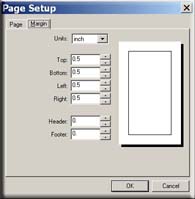
In the same dialog box as "Page Setup," click the "Margins" tab located next to the "Page" tab. This will now allow you to change the margins for this particular document. < br/>
Set the margins to half and inch (.5) for all sides. This will give us much more room on our document for our printed information. For a detail description on how to accomplish this, choose "Margins" from the Index of Functions.
Once all settings are done, click "OK."
With the page size and margins adjusted, you should now have something that looks like the figure at right.
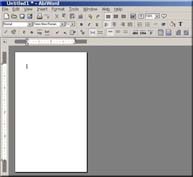
Now that our hand-out invitation is looking about the right size, it's time to start adding the type to it. Let's start our invitation with a simple heading, stating the intentions of the handout. In this case, we'll make it a study party.
Plain or common fonts generally don't express a feeling other than formal. You should decide on a font that fits the style and mood of the party invitation. Comic Sans MS is a good choice for a study party, while a script font might be more acceptable for a more formal gathering. Let's change the font to MS Comic Sans, and the size of that font to 18, to make the invitation easier to read. Here's how:

Changing Font and Font Style
To change font settings and styles:
Highlight the text you wish to adjust by dragging the mouse across the document with the action button depressed.
If you wish to adjust all text on the document, press Ctrl+"A" (Apple+"A" on the Macintosh).
Once the appropriate font is highlighted, choose "Format" from the available menus at the top of AbiWord, then
click on "Font." This dialog box is displayed:
These settings change the typeface, style, size and effects of your font. Each setting in each area is independent of the others. Experiment with each setting to determine the look of the font and effect you need.
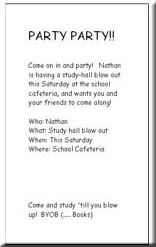
For this exercise, choose Comic Sans MS, and then choose 18 as the font size.
When you are through with choosing your font settings, click "Ok," or "Cancel" to ignore any changes.
Once the heading is accomplished, change the font back to size 10, and type your party information. Don't forget the most important parts: who, what, where, why, and when! Be sure to include any directions our invitees might need!
Here's an example of what one might look like, with the appropriate information included:
Text Justification and Font Alignment
We've now completed the most important part: the information. Now let's make it visually interesting so
people will want to attend!
First, let's center the text to make it look less formal. A good way to do this is to center justify the text, allowing the important stuff to be placed in the middle of the page. Here's how:
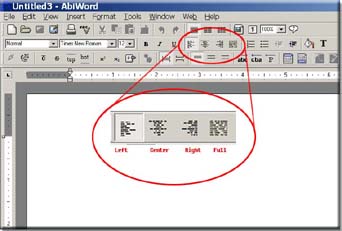
Highlight all text on the page by pressing "Ctrl+A" on your keyboard: Mac users press "Apple"+"A". Once all the text is highlighted, align the text as you see fit:
The center alignment icon is the one that has the text represented as vertically symmetrical. The other icons in this group move the text as their icon faces display.
Your choices are as follows: left justification, center justification, right justification, and full justification. Once your text has been highlighted, press your appropriate justification setting and the highlighted test will adjust accordingly.
Example: Click on the "center justification" icon, and you will see your text centered like so:
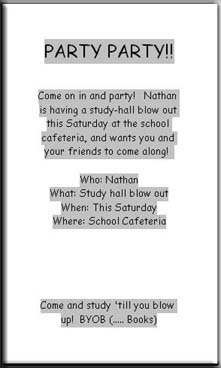
You can adjust this as many times as needed.
An example of what your might look like:
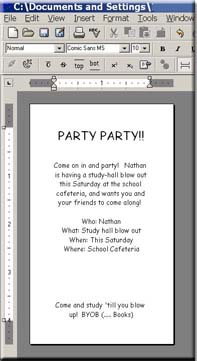
Our text looks good! Now lets work on the other visual aspects of our invitation, such as a background color. This can be an important part of your invitation. By choosing a unique background color, you will differentiate your hand-out from others by first- glance.
(As a side note, however, it is important to point out that you can save your printer ink by purchasing
paper that's already colored!)
Changing Background Color
Choose a background color by performing the following simple steps: On your menu options click "Format," then select Background...
This opens up a new dialog box that will allow you to choose the color of your negative space, or background, in the document.
Choose the color of your choice. Just remember that choosing too dark a background color will make your important text too hard to read. Once you have clicked on the color of your choice, click "OK." You'll notice that the dialog box closes and the background of your invitation has changed to the color you have chosen.
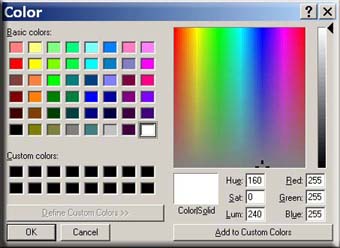
Perform the following steps to choose a background color:
Choose the color of your choice. Just remember that choosing too dark a background color will make your important text impossible to read. Once you have clicked on your favorite color, click "OK." You'll notice that the background of your invitation has changed to the color you have chosen.
We're almost there. We've got the text, the centered justification, and a snazzy background color, all we should need now is a picture. This will give your invitation a visual but non-text impact on those who are just to lazy to read, but might glance further at an invitation with a graphic representing a picture.
So let's place one in our document by following the instructions below.
Inserting a graphic or clip art
Now let's insert a picture: Choose menu item "Insert", then select "Picture." Browse until you find a suitable picture you would like to insert... the file format must be a .bmp (bitmap) or a .png (portable networks graphic) AbiWord does not support other file types at this time.
Once you have found a picture that you would like to insert, select it from the list by clicking on it, then click the "OK" button.
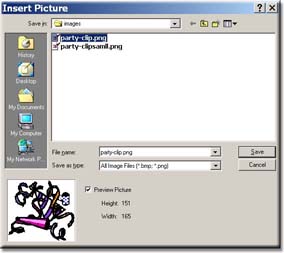
Click on the "Preview Picture" check box the have a preview of the image before you insert it.
Choose menu item Insert then Picture. Browse until you find a suitable picture you would like
to insert... the file format must be a .bmp (bitmap) or a .png (portable networks graphic) Once you have found a picture
that you would like to represent, the click "OK."